How to Back Up or Sync Your Phone Photos
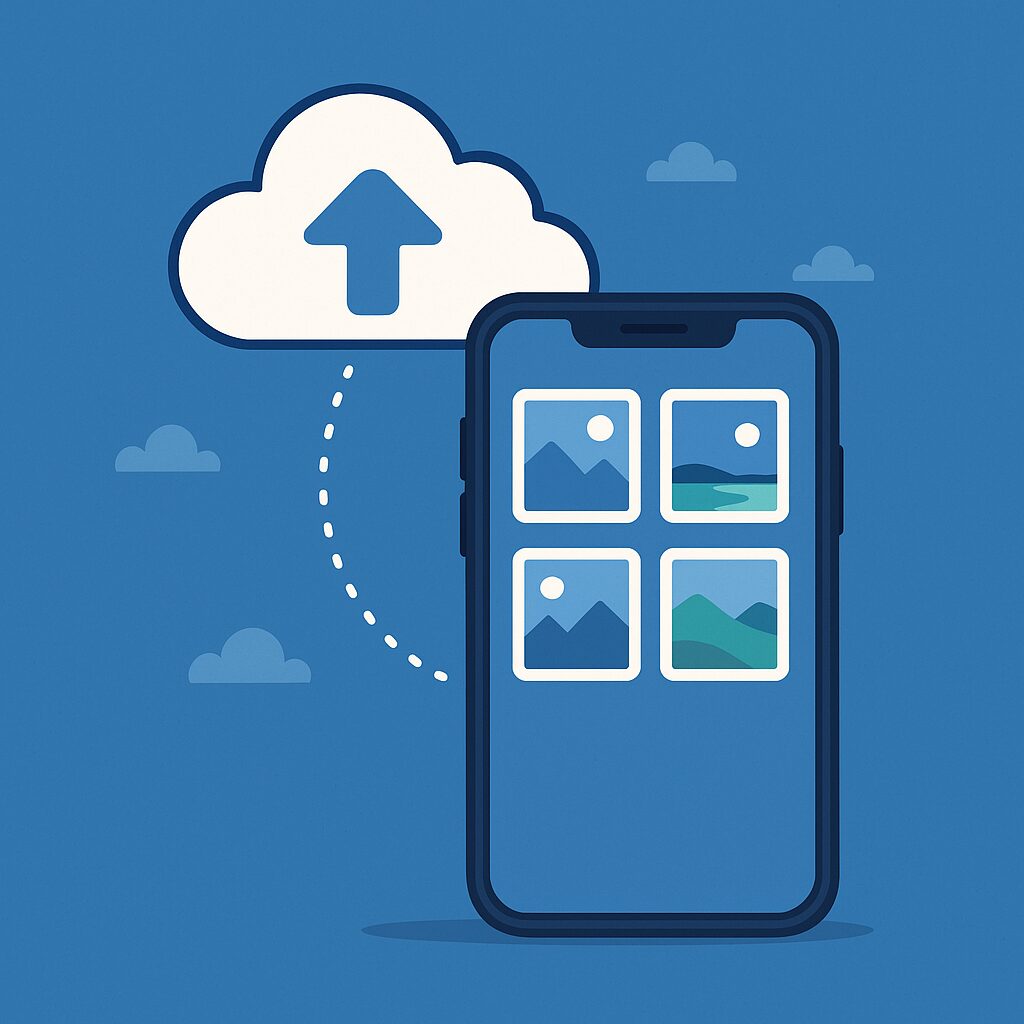
Introduction
On this week’s KFGO Tech segment, we talked about what to do with all those photos sitting on your phone. Between vacations, pets, and family moments, our phones are packed with memories — but what happens if your phone breaks or goes missing?
In this guide, we’ll cover how to back up or sync your photos on both iPhone and Android, plus a few free and affordable storage options that make the process simple.
Why You Should Back Up Your Photos
- Phones get lost, damaged, or upgraded — backups keep your memories safe.
- You’ll free up space on your phone.
- It makes sharing and organizing photos easier.
- Once set up, most backup apps run automatically in the background.
For iPhone Users
Option 1: iCloud Photos
If you use an iPhone, iCloud is built right in. When you turn on iCloud Photos, your pictures and videos automatically upload to your iCloud account.
How to turn it on:
- Go to Settings → [your name] → iCloud → Photos.
- Turn on iCloud Photos.
- On your Mac, open the Photos app → Preferences → iCloud → turn on iCloud Photos.
Storage & Cost:
- 5 GB free storage for every Apple ID.
- Upgrade options:
- 50 GB for $0.99/month
- 200 GB for $2.99/month
- 2 TB for $9.99/month
- Larger plans available if needed.
Pro Tip:
Turn on “Optimize iPhone Storage” so full-resolution photos are stored in iCloud while smaller versions stay on your phone. This saves space without losing quality.
Option 2: Google Photos on iPhone
Even if you’re an Apple user, you can still use Google Photos. Just download the Google Photos app from the App Store, sign in with your Google account, and turn on “Backup & Sync.”
Storage & Cost:
- 15 GB free (shared across Gmail, Drive, and Photos).
- Upgrade options:
- 100 GB for $1.99/month
- 2 TB for $9.99/month.
Google Photos also works great on computers (Mac or PC) — simply install Google Drive or go to photos.google.com.
Option 3: Amazon Photos
If you’re an Amazon Prime member, you already have access to Amazon Photos — and it’s a fantastic deal.
Storage & Cost:
- Unlimited full-resolution photo storage for Prime members.
- 5 GB of video storage included (you can pay for more).
- Non-Prime users get 5 GB total for free.
Install the Amazon Photos app on your iPhone and desktop to automatically sync pictures between your devices.
Option 4: Dropbox
Dropbox is a classic and simple option for both iPhone and computer syncing. Just install the Dropbox app and turn on “Camera Uploads.”
Storage & Cost:
- 2 GB free.
- Upgrade plans start around $11.99/month for 2 TB of storage.
It works seamlessly on Mac, PC, and mobile devices.
For Android Users
Option 1: Google Photos
Google Photos is the easiest and most common option for Android users — it’s usually already installed.
How to turn it on:
- Open Google Photos.
- Tap your profile photo → Photo Settings → Backup & Sync → turn it on.
- Choose “Original Quality” or “Storage Saver.”
Once turned on, your photos automatically back up to your Google account.
Storage & Cost:
- 15 GB free (shared with Gmail and Drive).
- 100 GB for $1.99/month
- 2 TB for $9.99/month.
You can view your photos from any computer by visiting photos.google.com or using the Google Photos app on iPhone.
Option 2: Amazon Photos
Just like on iPhone, Android users with Amazon Prime get unlimited photo storage. Install the Amazon Photos app, sign in, and turn on automatic backup.
Storage & Cost:
- Unlimited photo storage for Prime members.
- 5 GB free for videos.
- Non-Prime users get 5 GB total free.
Option 3: Dropbox
Dropbox works great on Android too. Install the app, turn on “Camera Uploads,” and your photos will automatically sync to your Dropbox account.
Storage & Cost:
- 2 GB free.
- Paid plans start at 2 TB for about $11.99/month.
Quick Tips
✅ Turn on automatic backups so you never have to think about it.
✅ Use Wi-Fi when backing up large photo collections to save data.
✅ Keep at least one local backup (like an external hard drive).
✅ Check your cloud storage occasionally to make sure everything’s syncing.
✅ Use more than one service if your photo library is large or important.
Wrap-Up
Backing up your photos doesn’t have to be complicated. Once you pick a service and turn on automatic syncing, your photos will back up in the background — no effort needed. Whether you’re an Apple, Android, or cross-platform user, there’s an easy way to protect your memories.
If you need help setting up photo backups or syncing between devices, DarkHorse IT can help. We make technology simple for both home and business users.
Visit darkhorseit.com or check out our weekly blog at kfgo.darkhorseit.com.
Liked this post? Follow this blog to get more.
 DarkHorse IT
DarkHorse IT