How to Stop (or at Least Slow Down) Spam Calls and Texts
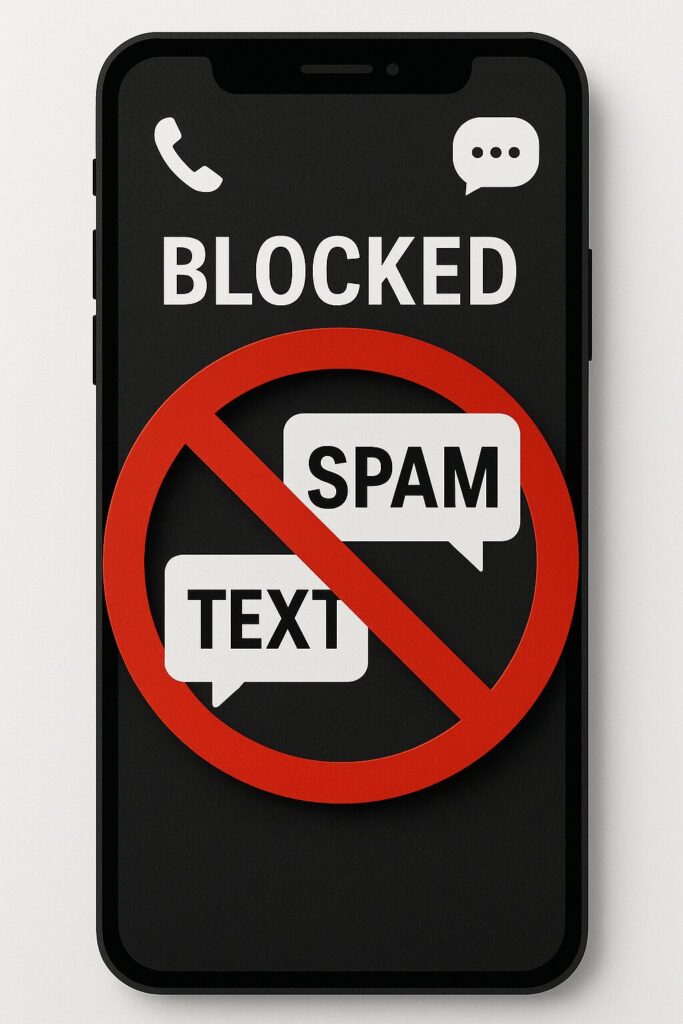
If you tuned into this week’s KFGO Tech Segment, we talked about something that frustrates nearly everyone: spam calls and texts. Whether it’s an unwanted sales pitch or a flat-out scam, these interruptions are annoying at best and dangerous at worst.
Unfortunately, spam calls happen either completely at random or because spammers got your information online. If you want to check whether your personal information has been exposed, a great resource is Have I Been Pwned. Most of us will find we’ve been part of at least one data breach.
There are also professional services, such as DeleteMe, that help remove your information from data broker sites. Just keep in mind that this is an ongoing process—it’s like trying to hit a moving target.
So, what can you do to reduce spam calls and texts? Here are a few effective strategies:
1. Use Your Carrier’s Built-In Tools
Most major carriers offer free or low-cost spam filtering apps. Start here before you pay for anything else:
- Verizon: Call Filter
- AT&T: ActiveArmor
- T-Mobile: T-Life In the T-Life app Click Manage, Then Choose the device under “People” Then click on Spam Block. From there you can turn on privacy settings blocking spam calls and texts.
These apps can automatically block or warn you about suspicious calls and texts.
⚠️ Tip: Be cautious of third-party websites that offer “spam blocking” for a monthly fee. Most of what they provide can be done for free using your carrier’s tools.
2. Consider a Third-Party App
One popular option is RoboKiller. It’s a legitimate app that not only blocks spam calls but also uses “answer bots” to waste scammers’ time.
Other reliable alternatives include:
These apps are well-reviewed and widely used.
3. Take Advantage of iPhone’s New Call Screening (iOS 16 and later)
If you’re an iPhone user and you’ve updated to the latest iOS (16 and above), Apple has added a Call Screening feature. This lets you manage how calls from unknown numbers are handled.
Here’s how to turn it on:
- Go to Settings
- Scroll down and tap Apps
- Select Phone
- Tap Screen Unknown Callers
- Choose one of the options:
- Ask Reason for Calling: Unknown callers must state why they’re calling before your iPhone rings.
- Silence: Unknown numbers are sent straight to voicemail.
- Never: All calls ring through (not recommended).
You’ll also find options to filter out Spam and Unknown Callers so they go directly to voicemail.
We’ve included a screenshot below that shows these settings on the iPhone.

Quick Takeaways
- Check if your info has been leaked at Have I Been Pwned.
- Use your carrier’s free spam filtering tools first.
- Be wary of paid services that overpromise.
- Apps like RoboKiller, Hiya, or Truecaller can add another layer of protection.
- If you’re an iPhone user, enable Call Screening in your settings.
Spam calls may never completely disappear, but with the right tools, you can cut them down and reclaim some peace of mind.
At DarkHorse IT, we help both businesses and residential clients take control of their technology—from security to productivity to peace of mind. If spam calls and texts are driving you crazy, or if you need help setting up your phone’s protection features, reach out anytime.
👉 You can also catch this conversation and more on our KFGO Blog.
Follow us on Facebook where we stream live every Thursday at 7:40am: facebook.com/darkhorseit
Liked this post? Follow this blog to get more.
 DarkHorse IT
DarkHorse IT