Why Won’t My Printer Work? Common Fixes for Connectivity Problems
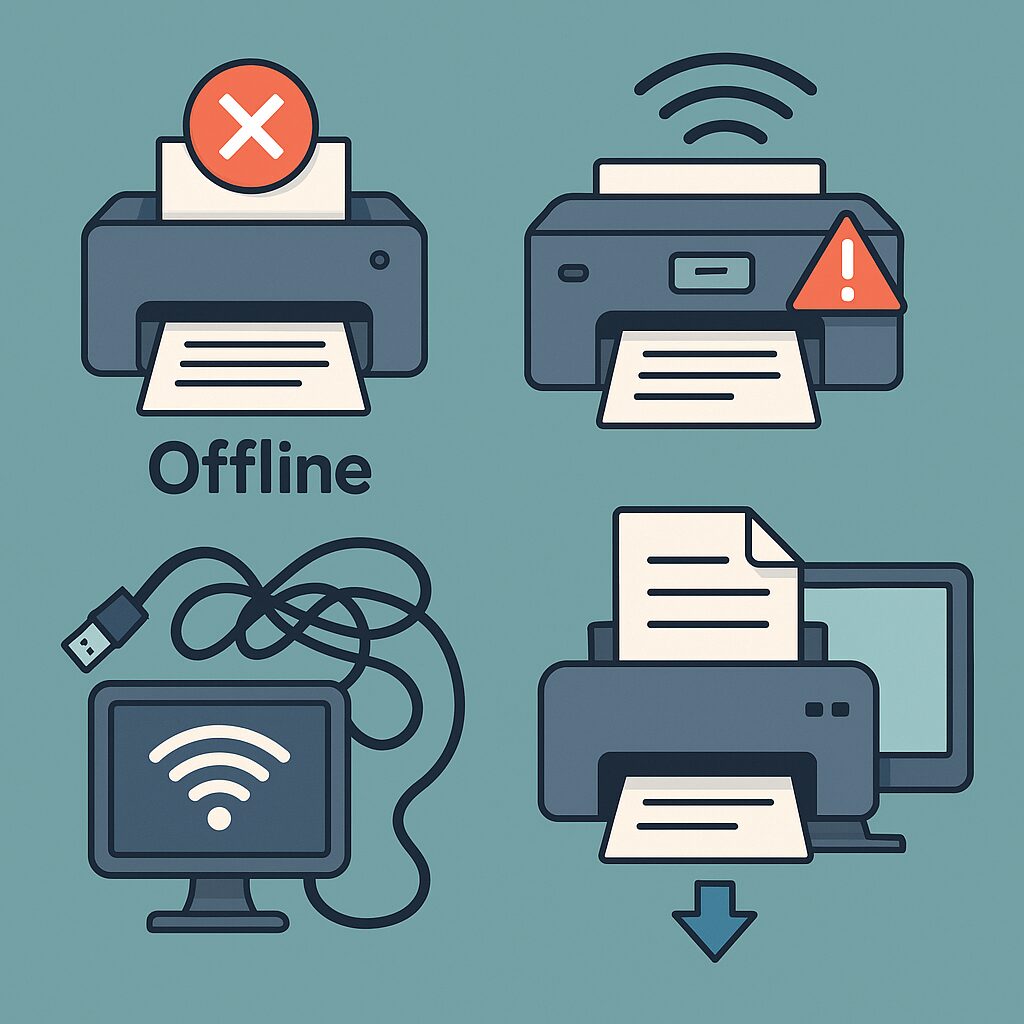
This week on KFGO, we tackled one of those frustrating tech issues that nearly everyone runs into: printer problems. Whether your printer suddenly says “offline,” refuses to connect, or just won’t print, there’s usually a simple explanation—once you know where to look.
Let’s break down how printers connect, why they sometimes seem invisible, and how to get them working again.
Understanding Printer Connection Options
When you’re setting up a printer, you’ll usually have a few ways to connect it:
- USB Cable: This is the most straightforward option. You plug the printer directly into your computer, and it usually installs automatically. Great for single-computer setups.
- Wi-Fi Network: This lets multiple devices in your home or office print to the same printer. The printer connects to your wireless network just like your laptop or phone would.
- Wi-Fi Direct: This doesn’t use your home Wi-Fi at all. Instead, your printer broadcasts its own mini network, and your phone or laptop connects directly to it. It’s handy for quick prints from a phone, but your computer won’t be on the internet while connected this way.
The “Offline” Mystery
One of the most common printer complaints is:
“My printer says it’s offline, but it’s turned on!”
Here’s why this happens: your computer can’t see the printer on the network. This could be because your printer isn’t connected to Wi-Fi, or it might be a security setting on your computer.
If your Wi-Fi is set to Public, Windows assumes you’re on an untrusted network (like a coffee shop) and blocks device discovery—including your printer. You want your Wi-Fi to be set to Private.
How to Check Your Wi-Fi Network Setting (Windows 10/11):
- Click the Wi-Fi icon in the bottom-right corner of your screen.
- Click Properties under your connected network.
- Under “Network profile,” make sure Private is selected.
This lets your computer see other devices (like your printer) on the network.
Get the Right Driver
Even if your printer is connected properly, it still needs the right “driver”—that’s the software that lets your computer talk to your printer.
Best way to get the driver:
- Go to the printer manufacturer’s official website (like HP.com, Brother-USA.com, or Epson.com).
- Search for your exact printer model.
- Download and install the latest driver for your version of Windows or macOS.
Avoid clicking on random “driver download” sites—they’re often scams or filled with malware.
Sometimes You Just Have to Reinstall It
If your printer is being stubborn, the easiest fix can be starting fresh.
To remove and reinstall a printer on Windows:
- Go to Settings > Devices > Printers & scanners.
- Click on your printer, then select Remove device.
- Restart your computer.
- Reconnect the printer—Windows often detects it and reinstalls the driver automatically. If not, go to the manufacturer’s website and install it manually.
Quick Tips
- Check the basics: Is the printer turned on? Is paper loaded? Are there any error lights?
- Use the Printer’s screen (if it has one) to confirm it’s connected to Wi-Fi.
- Print a test page to make sure the printer is working independently.
- Restart everything—your printer, your Wi-Fi router, and your computer. It often helps.
We’re Here to Help
Still can’t get it working? You’re not alone. Printers have a way of pushing our buttons. Whether it’s a home printer or a networked office machine, DarkHorse IT can help with setup, driver issues, or figuring out why it won’t connect.
We help both business and residential clients, and we’re just a call away.
🔗 darkhorseit.com
🎧 Previous blogs & podcasts
Liked this post? Follow this blog to get more.
 DarkHorse IT
DarkHorse IT
I very delighted to find this internet site on bing, just what I was searching for as well saved to fav